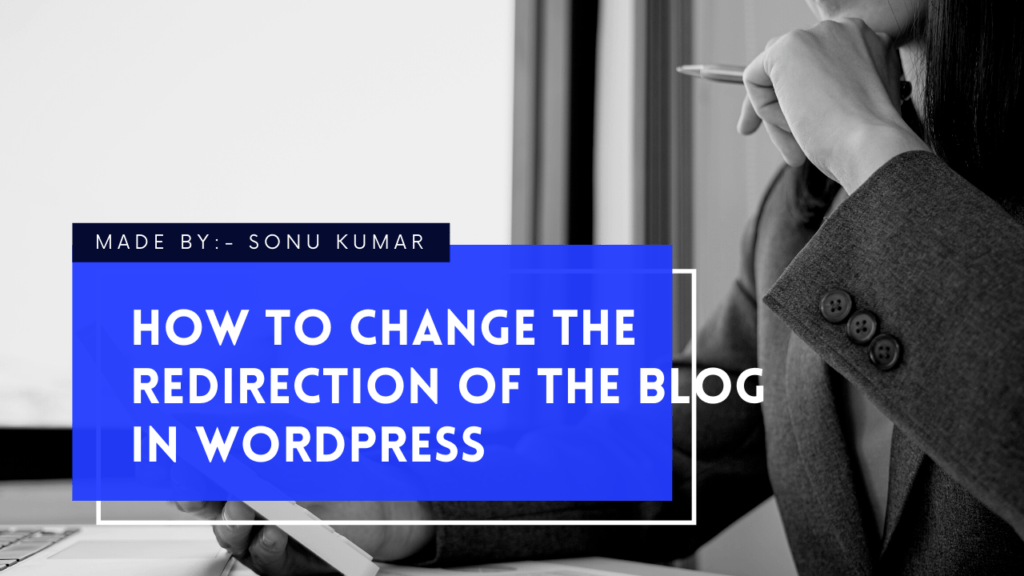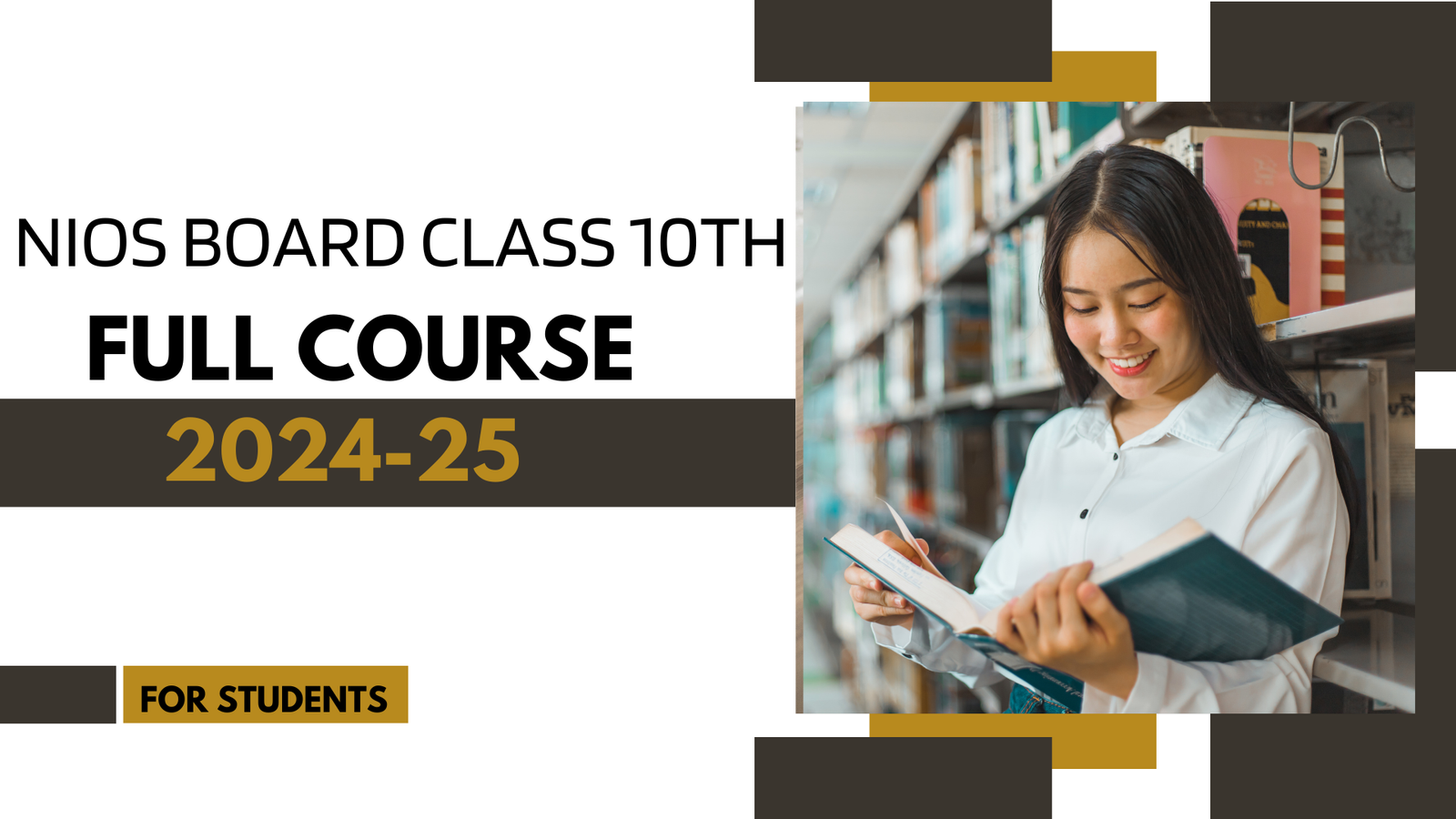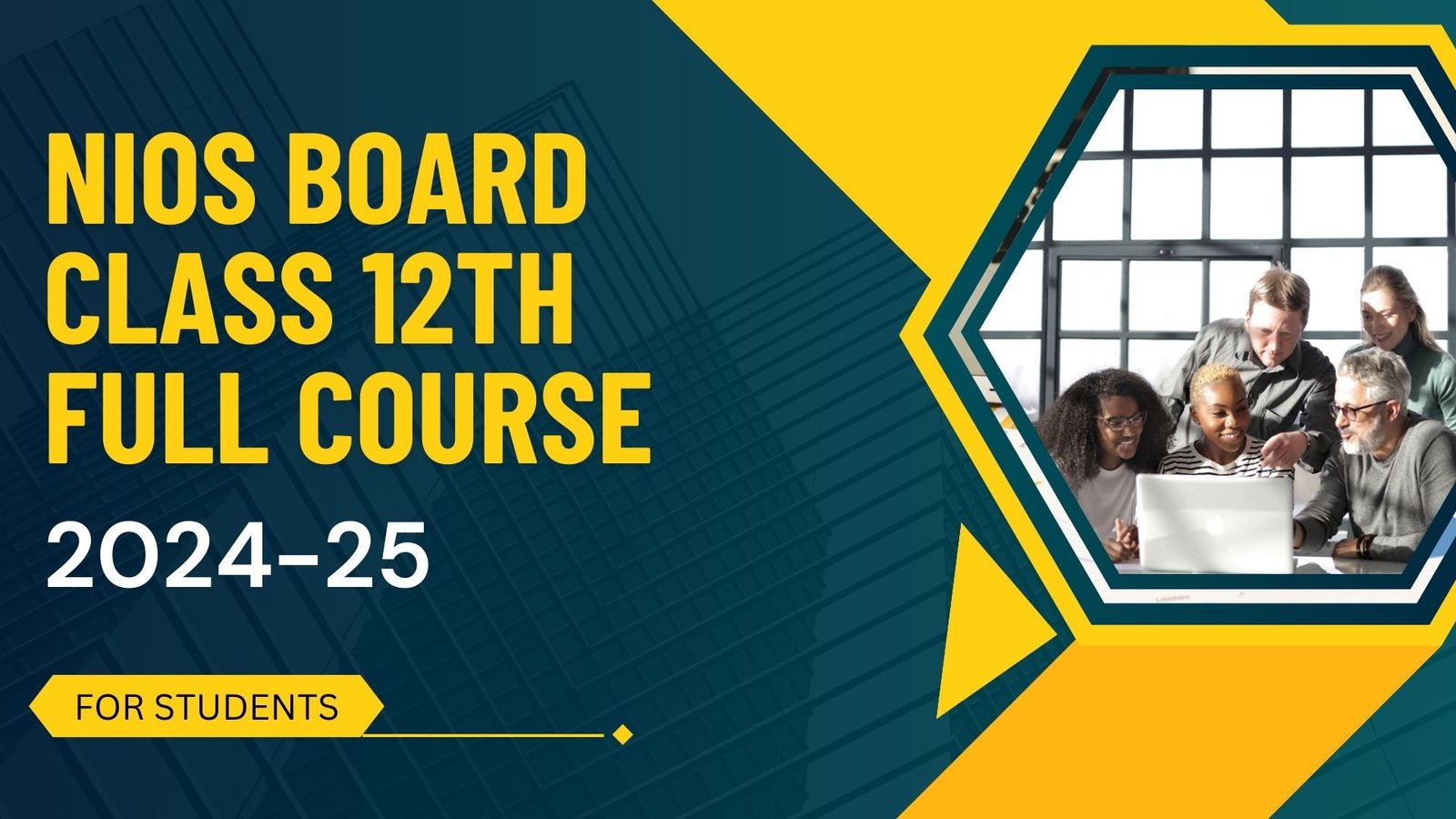In this post, I’ll show you how to redirect a page or URL in WordPress. You’ll learn how to set up automatic redirects, manual redirects, and wildcard redirects in WordPress.
How to Set Up Page and URL Redirects in WordPress?
There are a few different kinds of redirects that you might want to set up for WordPress. The kinds you’ll most likely be using are:
- Automated Redirects
- Manual Redirects
- Wildcard Redirects
Let’s take a look at each of these WordPress redirects.
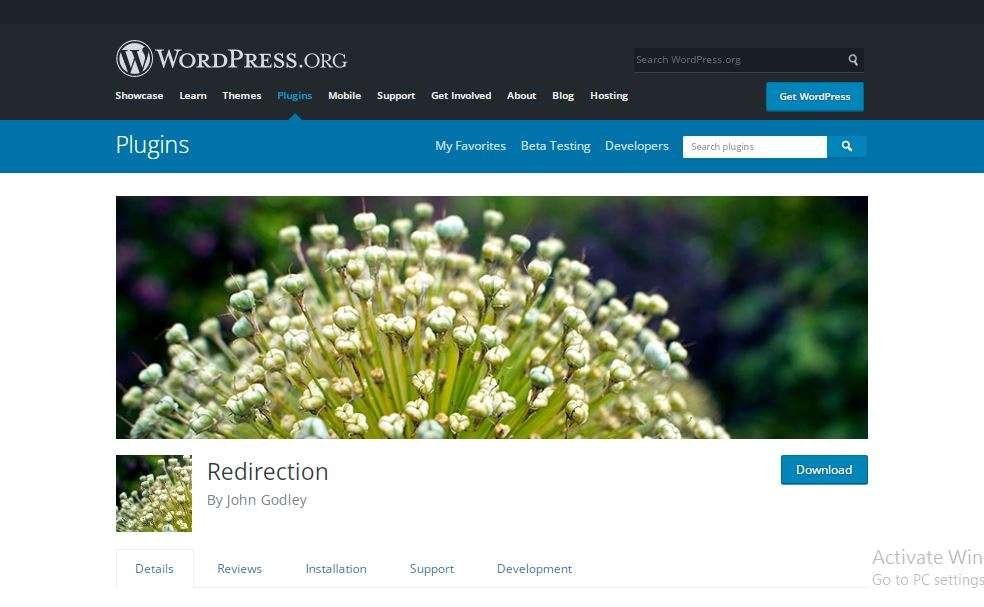
Setting Up Automated Redirects?
If you haven’t already installed the Redirection plugin for WordPress, do so now. When you first install the WordPress redirect plugin, it gives you the option to automatically track changes to URLs and to set up redirects. The link redirect maker plugin will also check the revisions to your existing posts and pages and set up redirects from old slugs you might have used for them. Redirection Plugin/Redirection Plugin
In the screenshot below, it’s picked up on a change to an existing post’s slug and added a redirect from the old slug to the new one.

What if I make any changes to my slugs or URLs after activating? The link redirect maker plugin will track those and automatically set up the redirect. Below, you can see the WordPress redirect plugin screen after making more slug changes.

Setting Up Manual Redirects
Sometimes, the WordPress redirect plugin won’t pick up on the page redirect you need. Maybe you want your WordPress site to redirect one post to another or you want to redirect a URL on your domain to a different domain.
In this case, you’ll need to set up a manual redirect without a plugin in WordPress.
Go to Tools > Redirection and scroll down to the Add new redirection section.

In the Source URL field, type or paste in the URL you want to redirect from. In the Target URL field, type or paste in the URL you want to redirect to. In the Group field, either leave it as Redirections (the default) or select Modified posts if you’re directing from an old post to a newer version. This will give browsers information telling them what kind of redirect it is.
Finally, click the Add Redirect button and your manual redirect will be added to the list of redirects.