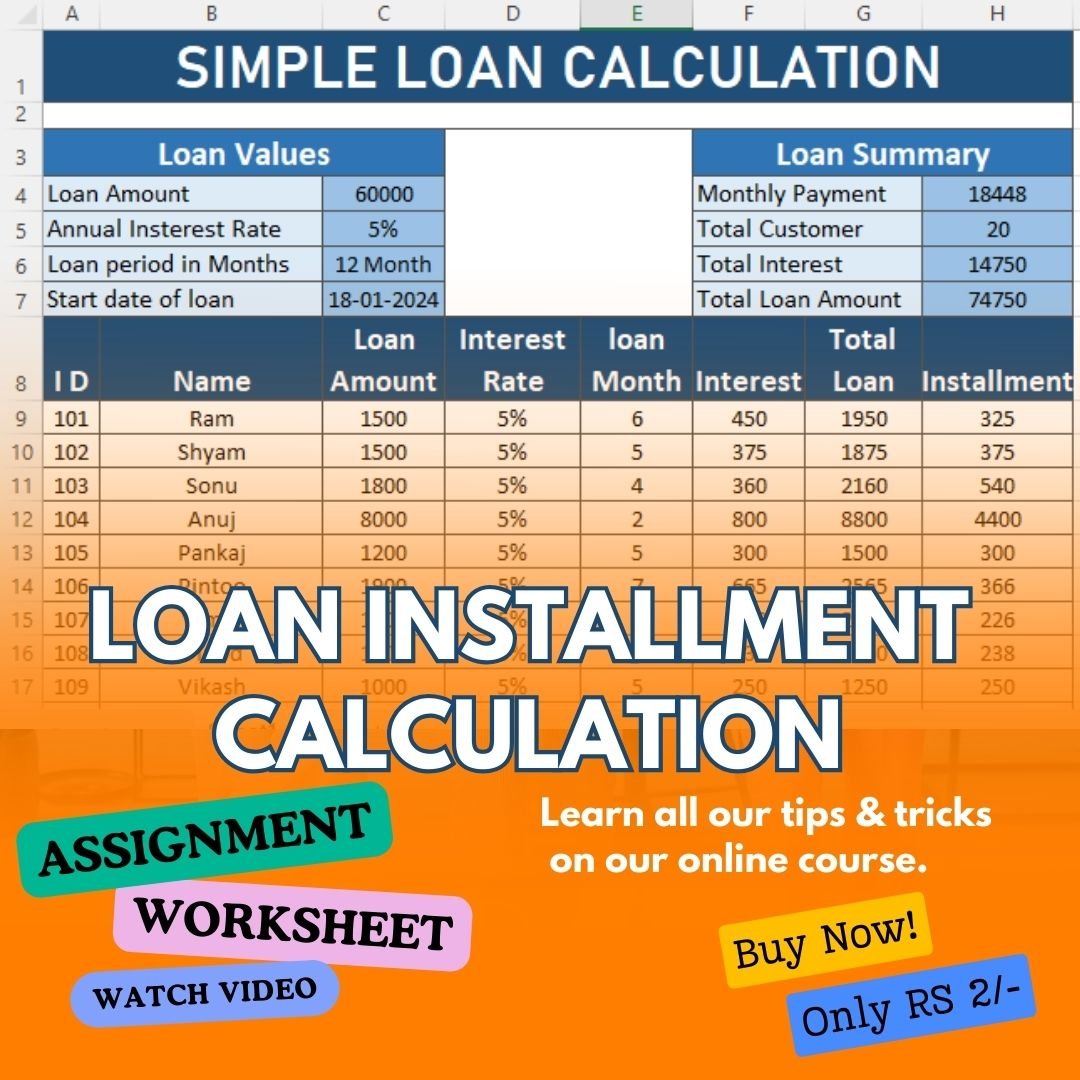To calculate a loan in Excel, you can use the built-in financial functions. Here’s how you can do it step by step:
Gather Loan Information: You’ll need to know the loan amount, interest rate, loan term (in years), and any additional fees or payments associated with the loan.
Set Up Your Excel Sheet:
Column A: Time period (usually months)
Column B: Loan payment
Column C: Interest paid
Column D: Principal paid
Column E: Remaining balance
Input Loan Information: In your Excel sheet, input the loan amount, interest rate, and loan term in cells. For example, let’s say:
Loan amount: $10,000 (cell A1)
Annual interest rate: 5% (cell A2)
Loan term: 5 years (cell A3)
Calculate Monthly Payment: Use the PMT function to calculate the monthly loan payment.